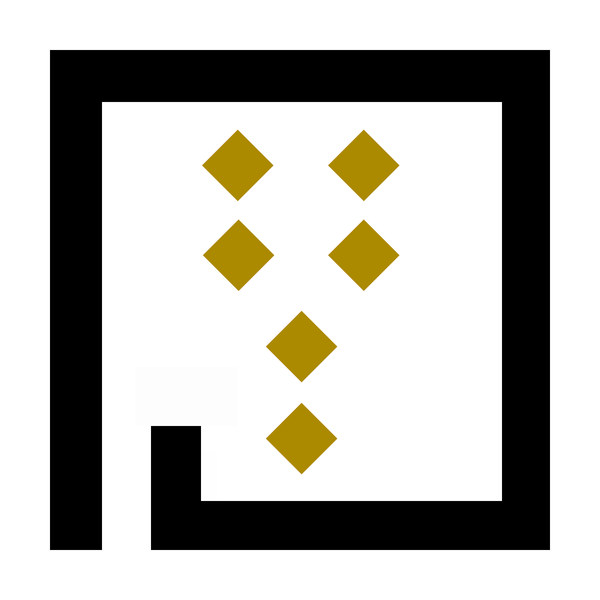Welcome to our blog, where we aim to assist artists in navigating the complex world of fine art reproduction, particularly in the giclée format. A crucial first step in this process is scanning your artwork, and today, we'll discuss the options available—from using a traditional home scanner to the benefits of professional services like Artscans.com.
Some Basics
- DPI stands for "dots per inch," and it's a measure of how many tiny dots of ink will be placed in a one-inch line when the image is printed.
-
PPI (pixels per inch) is concerned with how an image is displayed digitally. For most intents and purposes, keeping your PPI and DPI settings aligned will result in consistent quality from screen to print.
File Formats: Quality Over Quantity
-
TIFF: This lossless format preserves all image data, making it the top choice for high-quality prints.
-
JPEG: While convenient and smaller in size, the JPEG format compresses data, potentially losing image quality. The danger with JPEGS is saving over and over the same file. Everytime you edit the file, save and close it and repeat, you slowly loose quality with every open, save and close.
Color Spaces: RGB vs. CMYK
-
RGB (Red, Green, Blue): This color space is used for digital displays. There is a lot of misinformation on the web about RGB not being the correct format for printing. ALL inkjet printers including the wide format fancy giclee printers use the RGB color space for printing. DO NOT convert your files to CMYK mode ever. It is very rare you will need CMYK mode. Maybe if you are printing a spot color on a off-set press, maybe… Bottom line is do not use CMYK files for printing no matter what outdated article you read about CMYK being the format for printing. Trust me 🙂
Traditional Home Scanner
- Pros:
- Convenience: A home scanner offers the freedom to scan your artwork at your leisure.
- Cost-Effective: After the initial investment, there are no per-scan costs.
- Cons:
- Limited Size: Most home scanners have size restrictions.
- Quality: Standard scanners may not capture the full depth of color and detail that giclée printing demands.
Scanning Resolution Examples
1. Low Resolution (72-150 DPI)- Pros:
- Quick scan
- Smaller file size.
- Fast emailing and web sharing.
- Cons:
- Not recommended for giclée or any other high-quality art prints.
- Best for:
- Web use.
2. Perfect Resolution (300 DPI)
Same-Size Prints: If you scan your artwork at 300 DPI and want to print at the same size as the original, you'll get excellent quality.
3. Ultra-High Resolution (above 600 DPI)
- Pros:
- Extremely high detail, allowing for increasing print size of the original size. Lets say you gave an 8x10 artwork, you can potentially print it as a 16x20 if you scan it at 600 or higher resolution.
- Cons:
- Enormous file sizes, may require specialized software and hardware.
- Best for:
- Increasing print output size from the original.
Tips:
- Plan Ahead: Know the output size you aim for and scan at a resolution that supports it.
- Use Software Wisely: Tools like Photoshop can help resize and optimize scans, but they can't replace the quality of an originally high-res scan.
- Don't Upscale: Increasing the resolution of a low-res scan post-scanning rarely yields good results. It's better to rescan at a higher resolution if needed.
2. Using an iPhone
- Pros:
- Accessibility: Your smartphone is almost always within arm's reach.
- Tech-Savvy: Newer iPhone models boast impressive camera capabilities.
- Cons:
- Inconsistency: Varied lighting conditions can distort colors.
- Detail Limitations: Even advanced smartphone cameras may lack the precision required for high-quality giclée prints.
Tips:
- Natural Light: Use indirect natural light to illuminate your artwork evenly. This minimizes shadows and reflections that could distort the scan.
- Morning and Late Afternoon. Shooting during the early morning or late afternoon hours offers softer, diffused light that minimizes harsh shadows and glare. This time frame is often referred to as the "Golden Hour" in photography, as it provides a warm and soft quality of light.
- Overcast Days. An overcast sky can also offer excellent lighting conditions for photographing artwork. The clouds act as a natural diffuser, spreading the light evenly and softening shadows.
- Indoor Lighting. If you're working with indoor lighting, the time of day is less critical, but the quality of light is still vital. In this case, make sure to use balanced, full-spectrum artificial lights to mimic natural light as closely as possible.
**** Remember, regardless of when you shoot, always turn off any competing light sources to ensure consistent lighting across your artwork.
- Steady Positioning: Use a tripod or a stable surface to ensure that your phone is level and steady during the shot. This prevents blurring and ensures a sharper image.
- High-Resolution Setting: Ensure that your iPhone camera settings are set to capture the highest resolution image possible. On newer models, this can be as high as 12 megapixels or more.
- Grid Use: Turn on the camera grid option for better alignment and framing, ensuring you capture the entire piece without skewing its dimensions.
- Highest Resolution: Make sure your camera settings are configured to capture the maximum pixel count. This provides more detail and allows for larger print sizes.
- Avoid In-Camera Filters: Filters can degrade image quality and reduce the file size by compressing details.
- Post-Processing: If you must use filters, apply them during post-processing in a photo-editing software. Make sure to work on a duplicate layer to preserve the original scan.
3. Professional Scanning Services like Artscans.com
- Pros:
- Top-Quality Scans: Expect unparalleled resolution, color depth, and intricate detail.
- Expert Guidance: Rely on professionals who understand the nuances of scanning different types of artwork.
- Cons:
- Cost: This is typically the most expensive scanning option. It's what I refer to as "An Investment" Once you have the file though, it's your to use as much and for whatever you need to.
- Time: Professional scanning requires more time for both scheduling and the scanning process.
Tips:
-
Research: Choose a service specialized in fine art scanning, such as Artscans.com.
-
Consult: Discuss your specific needs and questions with their team of experts.
Conclusion
Scanning is a critical first step in achieving high-quality giclée art reproductions. While home scanners and iPhones offer quick and affordable options, they often fall short in capturing the detail and color range that giclée printing requires. For those looking for the highest quality scans, a specialized service like Artscans.com is your best bet.
Thank you for joining us, and stay tuned for more invaluable insights into the world of fine art reproduction. Happy creating!